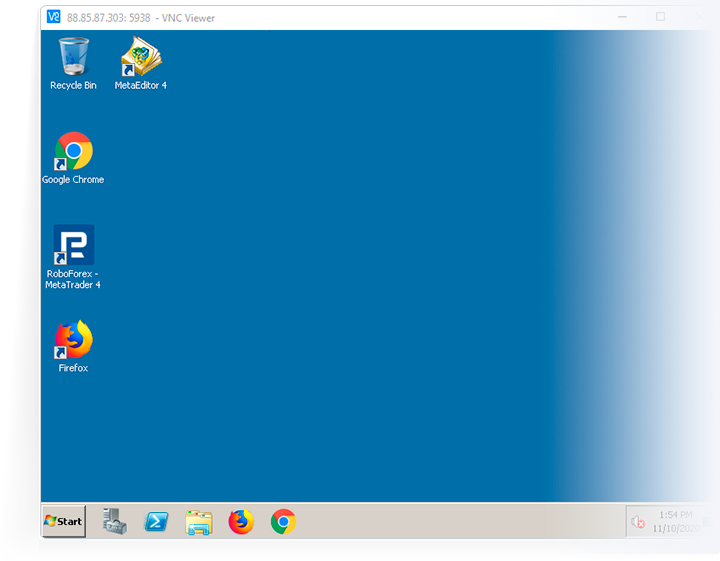This website uses cookies
We use cookies to target and personalize content and ads, to provide social media features and to analyse our traffic. We also share information about your use of our site with our social media, advertising (including NextRoll Inc.) and analytics partners who may combine it with other information that you've provided to them and that they've collected from your use of their services. You consent to our cookies if you continue to use this website.
Learn more
The official sponsor of the multiple LKL champion BC Žalgiris
RoboMarkets
- Trading
- Trading Tools
- For Clients
- About us
Instructions how to connect to the VPS server via VNC
- 1.
Choose the "Your VPS 2.0 server" page in your Members Area. There you will find all the data you need to connect to the VPS server via VNC.
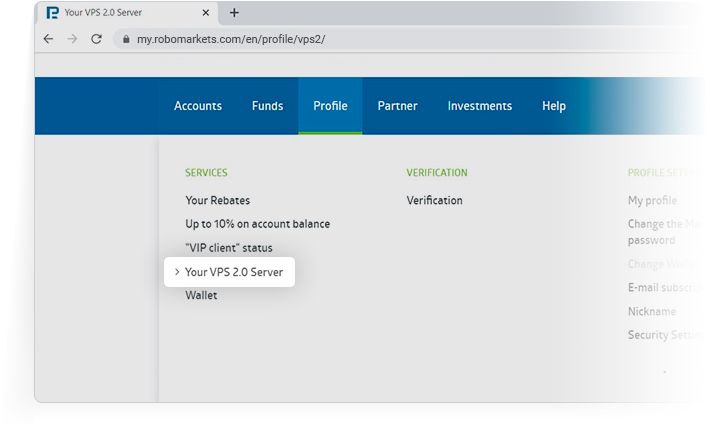
- 2.
Install a free VNC Viewer application or any other software you like suitable for connecting via VNC.
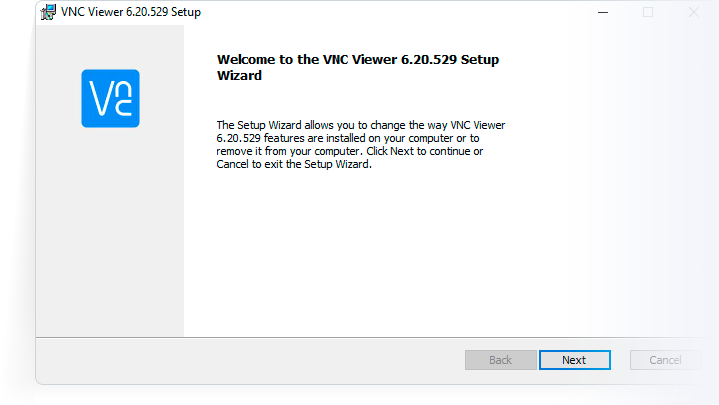
- 3.
Go to the search bar and type there your server’s IP address and the port number separated by a colon.
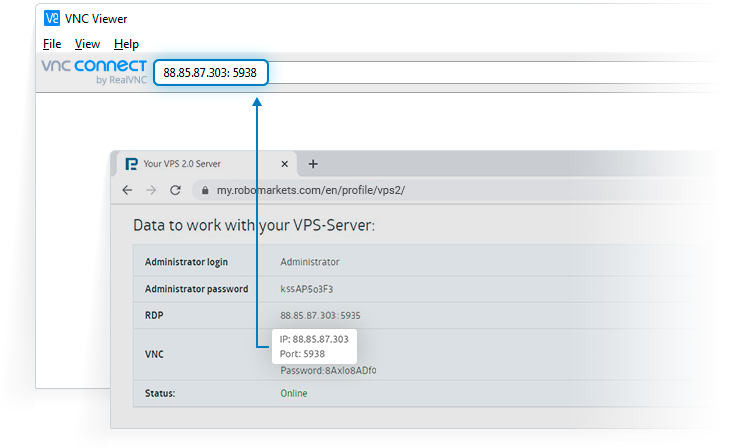
- 4.
Enter your VNC password when the pop-up window shows.
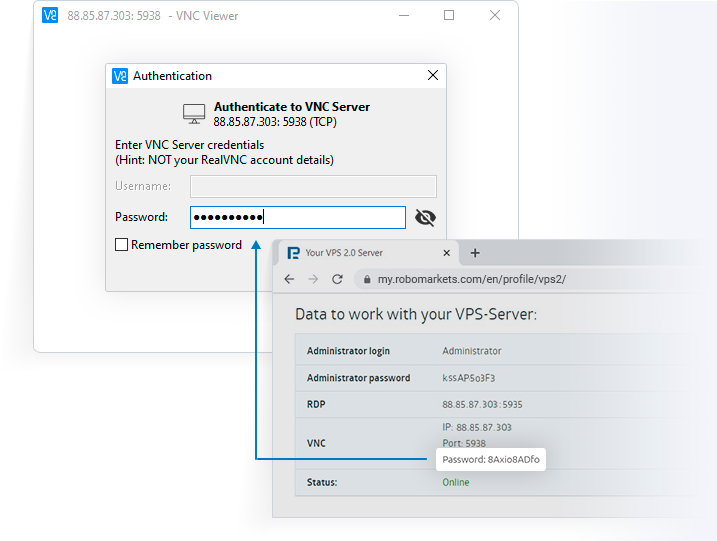
- 5.
Enter your Administrator login and password, then press “Enter”.
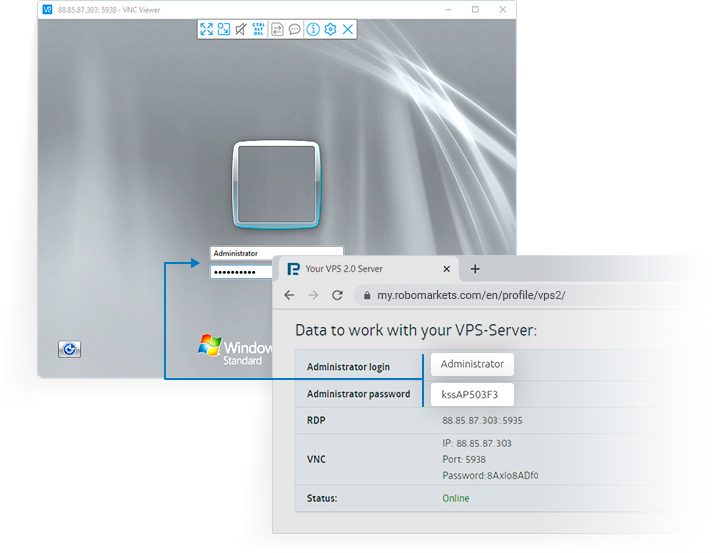
- 6.
Your connection to the VPS server via VNC has been successfully installed and is ready for use!